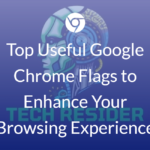If you’re a Chrome user—or maybe even if you’re not—you may not be aware of the power under the hood. The Google Chrome browser has a powerful collection of Google Chrome Flags that let users customize their browsing experience for higher productivity, peak performance and greater control over their privacy.
With more than 100 Google Chrome Flags available, it can be confusing to know which ones will be most beneficial for you. In this article, we’ll explore six of the most useful Google Chrome Flags that offer an improved browsing experience.
Table of Contents
Useful Google Chrome Flags
- Enable Parallel Downloads: Downloading files from the internet can take up a lot of time and data if your Wi-Fi connection is weak. Fortunately, this flag allows you to download files in parallel with other downloads so they don’t slow down your system or leave other tabs sluggish.
- Tab Discarding: Tab Discarding helps to improve your overall browser speed by discarding tabs that aren’t being used. Tabs are loaded on demand when you switch back to them, thus freeing up memory without harming performance.
- Sound Autoplay Policy Management: Browsers sometimes allow audio to autoplay through websites or advertisements without permission from the user, which can result in a draining of battery life and data while also drowning out other sounds from your device like music or an audio book playing in another tab . The sound autoplay policy gives users control over what content plays audio automatically and makes it easier for them to focus on what matters most—their work or entertainment—without interruption from advertisements on websites.
- Hardware Media Key Handling: This flag mimics media related keyboard activities such as play, pause and skip commands that enable users to control the media playback on different computer programs and applications with their keyboards instead of having to use the mouse for each command . This is especially handy for those who have difficulty using a mouse due ease arthritis or any other condition..
- Scroll Anchoring : Scroll Anchoring prevents webpages from jumping (as soon as new content loads) while scrolling so content remains visible and there is less distraction and disruption while scrolling smoothly down web pages or shifts in page positioning during load times become virtually unnoticeable .
- Automatic Password Generation : Automatic password generation takes away the hassle of creating secure passwords every time you want to create an account or login into one particular website .
Do you want more out of your web browser? Google Chrome is one of the most popular web browsers today, but it can be improved even further by using Google Chrome Flags. Chrome flags are experimental features that enable users to customize their browsing experience and add features such as increased control over privacy and faster loading times.
Network Prescience
The Network Predictions flag enables the browser to optimize its performance by predicting what networking actions will take place in advance. This can lead to faster page loading, fewer reloads, and smoother functioning overall.
Hardware-Accelerated Image Decoding
This capability allows Chrome to decode images on your computer’s graphics processor instead of its main processor. When enabled, it can result in decreased power consumption and quicker loading times for large images.
Smooth Scrolling
This should make scrolling through pages noticeably smoother.
Autofill predictions
This feature adds auto filled text based on predictions related to your name, zip code, postal address, and more, making filling out forms quicker and easier.
Reader mode
This flag allows you to view web pages in a simplified, reader-friendly format, making it easier to read articles without distractions.
Tab hover cards (desktop/laptop only) : This flag shows a preview of the contents of a tab when you hover over it, making it easier to find the right tab when you have many open.
Pull-to-refresh (desktop/laptop only) : This flag allows you to refresh a web page by pulling down on it, just like on a mobile device.
Side panel : This flag adds a sidebar to the right side of Chrome, which can be used for things like search or bookmarks.
Save and auto-fill UPI/VPA : This feature saves UPI/VPA payment details and automatically fills them in when you make payments.
Secure DNS Lookups : This flag enables secure DNS lookups to help protect against phishing attacks and improve security.
Increased Control Over Cookies & Site Data Access
Do you need greater control over cookies & site data access while using Chrome? Using this flag may help keep overall anonymity intact when surfing online since hosts won’t have access specific user information stored within cookies from different domains used by a single site .
To enable Google Chrome Flags , type chrome://flags in the address bar and press Enter. From there, you can scroll through the list to choose your flag or search for a specific flag using the search button. Keep in mind that Chrome flags are experimental and may not always work properly, so use them at your own risk.
Enabling one or more of these Google Chrome Flags provides users with greater control over their online experience along with more flexibility when it comes to choosing settings that enhance their browsing activities according to their preferences and needs for increased security or superior performance when interacting both domestically and abroad with websites on different formats (desktop or mobile).
Experimenting around with various option combinations is encouraged as sometimes combining different flags results in surprising outcomes leading towards situations not necessarily designed nor considered initially by Google’s developers but still providing resolutions useful enough according to a given user’s needs whilst surfing through content via an internet browser like Google Chrome!
Discover more from TechResider Submit AI Tool
Subscribe to get the latest posts sent to your email.