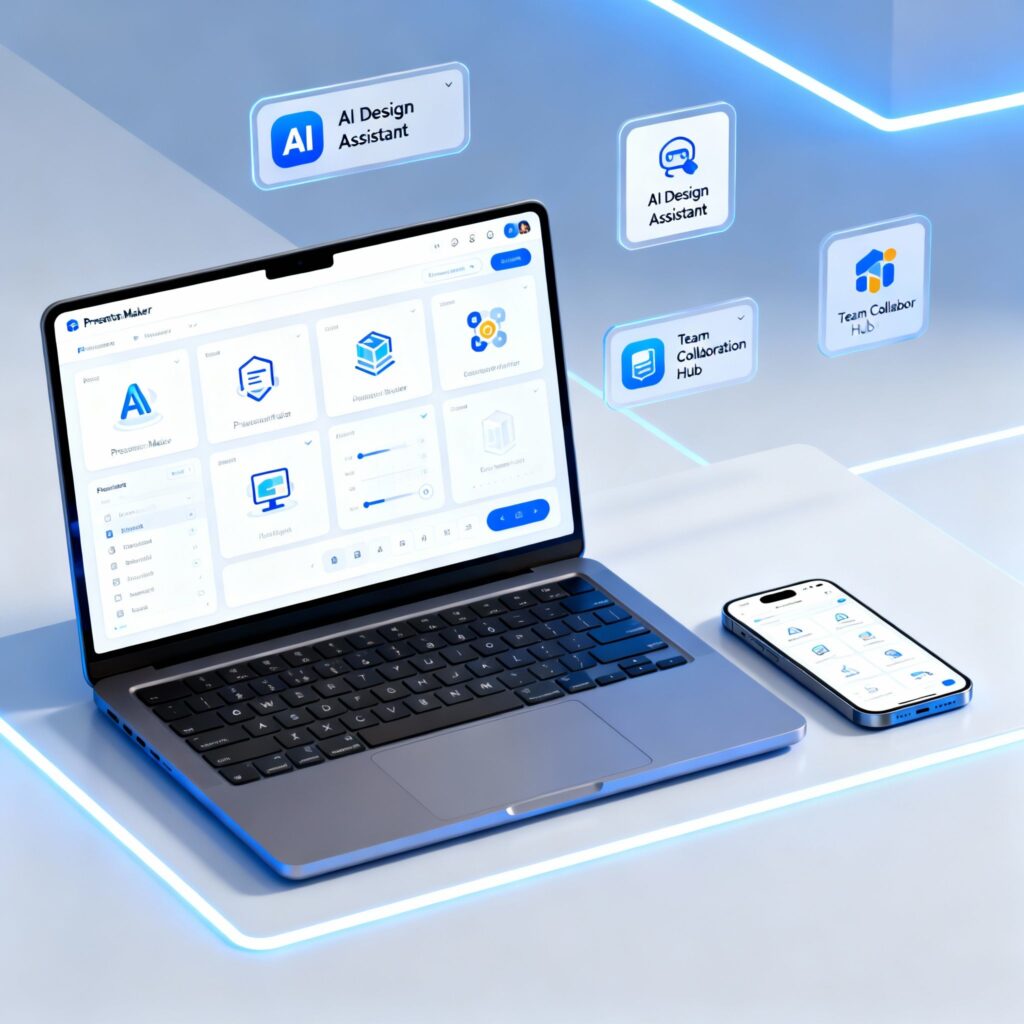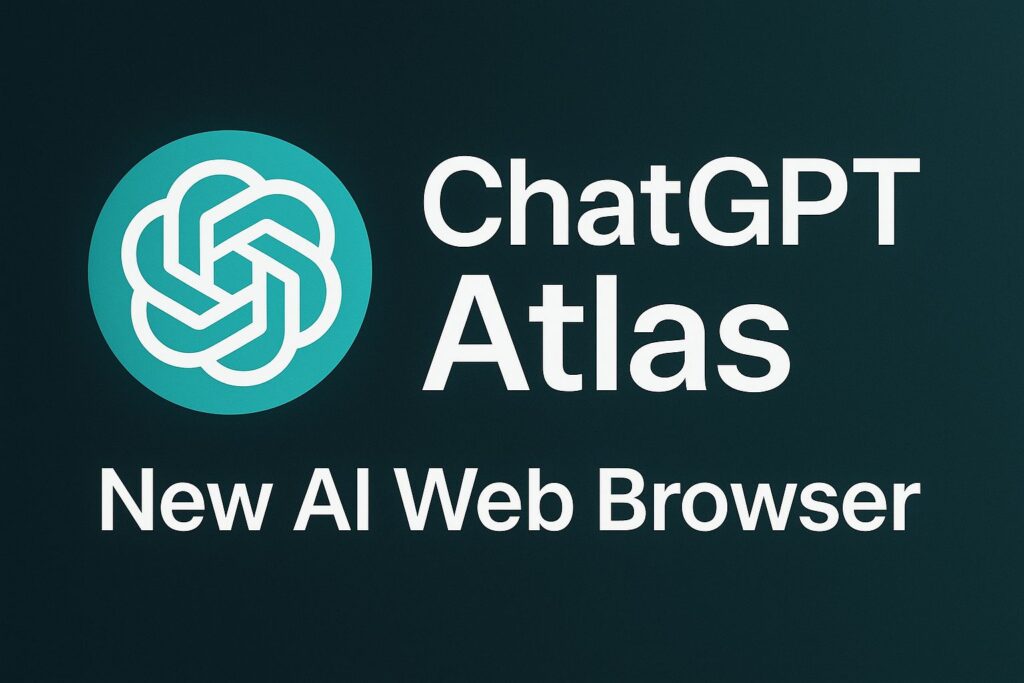In today’s digital age, our Google accounts are treasure troves of valuable information, from emails and photos to documents and app data. However, as we continue to use these accounts, we often find ourselves facing the dreaded “storage full” notification. Fear not, for in this article, we’ll delve into the ins and outs of how to clear your Google account storage effectively and efficiently.
The Importance of Google Account Storage Management
Managing your Google account storage is crucial for several reasons. It not only ensures that you have enough space to receive essential emails and messages but also keeps your device running smoothly. Moreover, a well-organized Google account contributes to better data security and privacy.
Assessing Your Google Account Storage
Before we dive into the process of clearing your Google account storage, it’s essential to assess your current storage usage. Follow these simple steps:
Access Your Google Account: Log in to your Google account and click on your profile picture.
Navigate to Google Account: Select “Manage your Google Account.”
Check Storage: Click on “Storage” on the left sidebar to view your current storage usage.
Tips for Efficient Storage Management
- Delete Unnecessary Emails
Start by clearing out your inbox and sent items. Please remove emails that are no longer necessary, especially those containing sizable attachments. You can also consider using the “Archive” feature for emails you want to keep but don’t need in your primary inbox. - Manage Google Drive Files
Google Drive is often a significant contributor to storage usage. Sort through your files and delete or move items you no longer require. You can also condense sizable files to conserve storage space. - Clear App Data
Review the apps connected to your Google account. Certain applications retain information that may not be necessary. Remove app permissions for those that are no longer in use. - Clean Up Google Photos
Google Photos can be a storage hog if not managed properly. Delete duplicate photos, blurry images, and screenshots that are no longer necessary. Consider using the “High Quality” storage option for photos to save space. - Empty Trash and Spam
Don’t forget to empty your Gmail trash and spam folders regularly. These folders can accumulate unnecessary data over time. - Use Google One
Consider upgrading to Google One if you consistently find yourself running out of storage. Google One offers additional storage at a reasonable cost and comes with other benefits like expert support and family sharing.
Here are some steps to help clear storage space in your Google account:
- Go to your Google Account settings page. You can find this at https://myaccount.google.com.
- Please select the “Data & Personalization” option located on the left-hand side.
- Please navigate to the “Activity controls” section and proceed to select the option labeled “Manage your activity”.
- On this page you can see and manage the data saved in your Google account. Things like searches, Youtube history, location history, etc.
- Go through each category and use the trash can icon to delete items you no longer need. This will clear up space.
- For Youtube, click “Pause watch history” and “Pause search history” to stop storing new activity.
- In “Manage your Drive”, you can sort by size and delete large files you don’t need anymore.
- In “Manage your photos”, you can choose a size limit for backups and choose to delete items over a certain age.
- Make sure to click “Delete” or “Remove” on items to fully clear them from your account storage.
- You can also use Google’s automated storage manager at https://one.google.com/storage to help clear items you no longer need.
Clearing your Google account storage periodically can help speed things up and save space.
Discover more from TechResider Submit AI Tool
Subscribe to get the latest posts sent to your email.