LibreOffice is a free and open source office suite software that includes applications for word processing, spreadsheets, presentations, databases, and more. With over 250 million users worldwide, LibreOffice provides powerful and feature-rich productivity tools for personal, student, and professional use.
Table of Contents
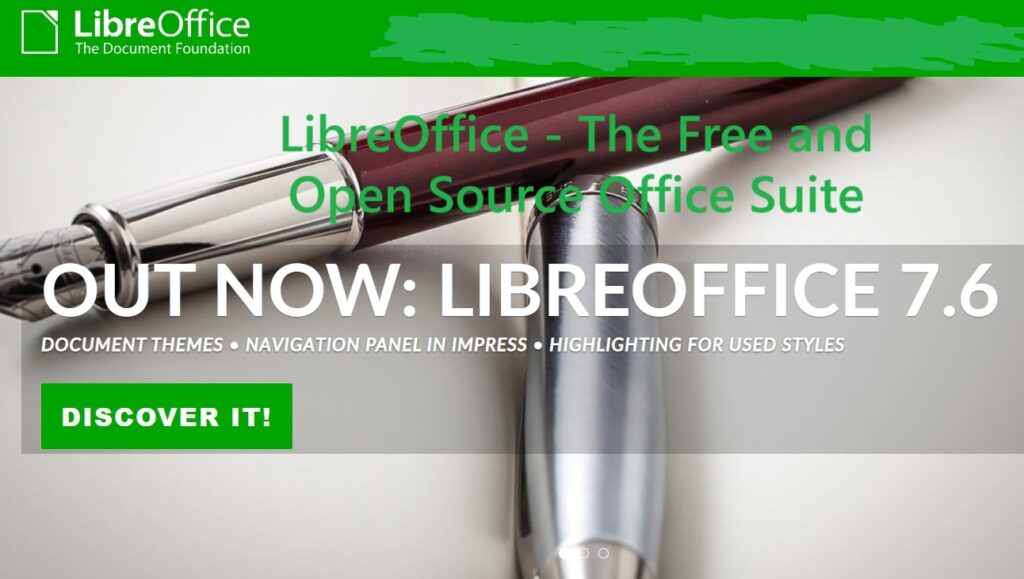
Overview
LibreOffice was forked from OpenOffice.org in 2010 and is now actively developed by the nonprofit organization The Document Foundation. Some key facts about LibreOffice:
- Completely free and open source software licensed under the LGPL/MPL licenses
- Available for Windows, MacOS, and Linux operating systems
- Supports over 120 languages with linguistic tools and locales
- Backwards compatible for opening/saving documents in Microsoft Office formats like DOCX, XLSX, PPTX etc.
LibreOffice includes the following core applications:
Writer
- Word processor for creating documents like letters, reports, newsletters etc.
- Advanced formatting tools, styles, sections, columns, tables, drawing tools
- Track changes, comments, revisions, footnote/endnote tools
- Easy mail merge functionality for mass mailing
- Export to PDF and EPUB ebooks
Calc
- Spreadsheet creator similar to Microsoft Excel
- Powerful calculation engine supporting over 500 math and statistical functions
- Create charts, graphs, formulas with extensive formatting options
- Pivot tables and what-if analysis tools
- Import/export data in CSV, XML, PDF formats
Impress
- Presentation maker similar to Microsoft PowerPoint
- Slide transitions, animations, drawing tools, AutoPilot presentation wizard
- Master pages, custom templates, embed media into slides
- Export as PDF, Flash movies, SVG images
Base
- Database manager for creating simple flat-file databases
- Create forms, reports, SQL queries on database tables
- Import data from CSV, Calc, XML and other formats
Draw
- Vector graphics editor for creating flowcharts, diagrams, illustrations
- Extensive shape libraries, connectors, styles, color palettes
- Layers, grouping, bezier curves, gradient fills, 3D tools
Math
- Formula editor for writing mathematical equations
- Support for different languages like Arabic, Greek, Russian etc.
- Export equations as MathML, PDF
Some other highlights:
- Extensive extension ecosystem with thousands of addons
- Strong focus on ODF file formats, PDF Import extension
- Built-in grammar checker, word completion, autocorrect tools
- Global templates, style libraries for unified formatting
- Document recovery, backup and versioning control tools
Benefits and Advantages
Here are some of the major benefits of using LibreOffice over paid proprietary office suites:
1. Free to Download and Use
LibreOffice is absolutely free of cost for anyone to download and install on as many devices as they want. There are no subscription fees, forced upgrades or license payments involved. This makes it ideal for students, home users, non-profits and budget organizations.
2. Open Source Code and Extensions
The open source codebase allows developers to easily extend functionality through addons and templates. Thousands of extensions provide added features, new templates, import/export filters and more.
3. Cross-Platform Compatibility
LibreOffice works seamlessly across Windows, MacOS and Linux operating systems. This allows for greater collaboration as files display and format consistently across platforms.
4. Strong Format Compatibility
LibreOffice has very strong support for opening and saving documents in Microsoft Office formats like DOCX, XLSX and PPTX. This facilitates smoother data exchange and collaboration with Office users.
5. Powerful Set of Applications
The included word processor, spreadsheet, presentation and drawing apps provide a complete content creation suite for most tasks. Database and formula editors provide advanced functionality for specialized needs.
6. User Privacy and Control
As open source software, LibreOffice provides greater user control over privacy settings without restrictive DRM, telemetry collection or forced cloud storage. Users have peace of mind that no usage data is being collected without consent.
7. Scalability and Reliability
LibreOffice has proven performance and stability powering over 250 million deployments globally. Large organizations can reliably scale LibreOffice rollouts across thousands of desktops.
8. Strong File Format Support
In addition to Microsoft Office formats, LibreOffice has excellent support for standards like ODF, PDF, HTML, EPUB, XML making it easy to open, edit and share a wide variety of file types.
9. Community-Driven Development
LibreOffice is developed collaboratively by a global community of contributors. New features, bug fixes and translations are continually added in rapid release cycles fueling further innovation.
10. Continued Access for Decades
As an open source project guided by the non-profit Document Foundation, LibreOffice provides assurance of access far into the future without dependencies on any single corporate entity. Organizations can trust LibreOffice for continued access spanning decades.
Who Uses LibreOffice?
LibreOffice has a very diverse global user base:
Individuals
- Students and teachers
- Authors, writers, bloggers
- Home PC users
Businesses
- Small businesses
- Startups
- Non-profit organizations
Governments
- Public administration offices
- Schools, universities
- Defense and intelligence agencies
Technology
- Government certified distributions
- Migrating enterprise deployments
- Backend document conversions
Notable large scale deployments include government agencies in Italy, France, Brazil, Colombia and the city of Barcelona in Spain with over 5000 workstations.
Getting Started
LibreOffice is very easy to get started with for new users. Here are simple steps to get started:
1. Download and Install
Go to www.libreoffice.org and click the Download button to get the latest stable version for your Operating System – Windows, Mac or Linux. System requirements are relatively modest. The installed footprint is under 300MB making it suitable for older machines as well.
Once downloaded, simply run the installer on your machine like any other program to install LibreOffice. The installer will guide you through some configuration choices and set up LibreOffice on your system.
2. Choose Interface Language
On first launch, pick your preferred display language for the menus and interface. LibreOffice has support for over 120 languages.
3. Explore Included Applications
The welcome screen on startup displays icons to launch any of the included applications – Writer, Calc, Impress, Draw etc. Click the relevant icon to create a new document.
The first launch may take slightly longer as help files and dictionaries get cached.
4. Open Sample Templates
Each application comes bundled with dozens of handy sample templates to use as a starting point. Simply click File > New > Templates to browse and open any template of choice.
For example – reports, agendas, brochures, invoices, budgets, presentations etc.
5. Create New Blank Files
To create new blank documents, presentations or workbooks – simply select File > New > Text Document, Spreadsheet, Presentation as needed.
6. Save Files Locally
LibreOffice defaults to saving files in the OpenDocument Format (ODF) using the file extensions – ODT, ODS and ODP. Give the file a name and click Save.
To save files compatible with Microsoft Office formats like DOCX or XLSX, simply choose that format from the ‘Save As Type’ dropdown.
That covers the basics of getting started! Next explore powerful functionality within each LibreOffice app tailored to your usage – whether its word processing, number crunching, presentations or more.
10 Tips to Use LibreOffice More Efficiently
Here are 10 tips to use LibreOffice applications more efficiently for enhanced productivity:
1. Customize User Interface
Tailor the UI to suit your preferences – enable or disable toolbars, create keyboard shortcuts, modify menu entries and drag around docked windows.
2. Use Document Templates
Leverage pre-made templates – documents, spreadsheets, presentations – as starting points for various tasks instead of starting from scratch every time.
3. Install Useful Extensions
Enhance functionality with addons like grammar checkers, file converters, template and icon packs from the expansive catalog.
4. Link Documents Dynamically
Use fields in Writer to dynamically pull content from Calc and Base into reports, proposals and other documents.
5. Record Macros
Automate repetitive tasks by recording and replaying macros in Calc and Writer to boost efficiency.
6. Style Inspector Pane
Format documents faster by applying styles for headings, quotes, captions etc. using the handy Styles and Formatting pane.
7. Customize AutoCorrect
Add custom terms and corrections to AutoCorrect so LibreOffice dynamically fixes common errors and phrases as you type.
8. Create Charts from Data
Quickly generate elegant charts and graphs from spreadsheet data
9. Use Advanced Find & Replace
Use the powerful Find & Replace tool to quickly find, replace, format text leveraging wildcards and regular expressions across multiple files.
10. Set Default File Locations
Define default folders where documents open from and save to, to have consistent access to your files instead of navigating every time.
What’s New in Latest Version – LibreOffice 7.3
LibreOffice sees frequent major releases every 6 months with new features and improvements contributed by global developers.
Here are some highlights of what’s new in the latest major release – LibreOffice 7.3:
Improved Compatibility
- Further improved support for latest Microsoft Office formats – DOC, DOCX, PPT, XLS etc. This allows for increased collaboration, data exchange and sharing of documents with Office users.
New Icon Theme – Elementary
- Fresh new Elementary icon set for modern and visually appealing toolbar icons across all LibreOffice apps.
Canvas Text Boxes in Draw/Impress
- Added ability to include text boxes seamlessly into Draw diagrams and Impress presentations for annotations and callouts.
CSV Data Source Connections
- Base now supports connecting to CSV files as data sources to easily build forms, reports and SQL queries on top of CSV data.
Image Color Adjustments
- Enhanced image editing with redesigned color adjustment dialog for brightness, contrast, gamma and more for rich image editing in LibreOffice documents.
Spell Checking While Typing
- Inline spell checking underlines errors as you type with quick suggestions to correct mistakes on the fly boosting productivity.
Improved EPUB Export Filter
- The EPUB export filter from Writer has been enhanced for exporting multi-page documents including entire books into reflowable EPUB format for ebook reading devices.
Chart Axis Interval Control
- New options provided to force the intervals between axis markings on Calc charts allowing for finer control over chart scales and axis density.
Other Notable Improvements
- Faster formula calculations and multi-threaded rendering
- New default table styles for reports
- Improved rendering of thick lines in drawings/shapes
- Enhanced digital signature validation
- Many bug fixes, translation updates spanning dozens of languages
LibreOffice keeps getting better with every release! Expect more features and improvements coming up in LibreOffice 7.4 and beyond.
FAQs About Getting Support for LibreOffice
LibreOffice has a massive community presence and several avenues for getting help, learning tips/tricks and troubleshooting problems when required.
Here are answers to some frequently asked questions about getting support:
Q: Is there extensive documentation available for LibreOffice?
Yes, detailed user guides in PDF format spanning over 5000 pages cover usage of Writer, Calc, Impress, Draw and Base. The guides are conveniently accessible from within LibreOffice under Help > LibreOffice Help.
Q: What are AskBot and Ask LibreOffice forums?
AskBot and Ask LibreOffice are active community support forums to post queries about using LibreOffice. Hundreds of volunteers typically respond to questions within 24 hours.
Q: Is there a mailing list for discussions?
Yes, users@global.libreoffice.org is the most active mailing list covering tips, usage discussions for desktop environments like GNOME and KDE Linux.
Q: Can I get dedicated email support?
Multiple companies listed on the Document Foundation website provide professional dedicated technical support and migration consulting over email for a nominal fee.
Q: Is paid phone and ticket support available?
Yes, service partners offer phone support, service level agreements and dedicated ticket-based assistance plans for enterprise needs. Some also provide cloud hosting options.
Q: Are there local language user forums?
Many regional communities have local language forums for France, Germany, Netherlands, Japan, Brazil, Hungary, Czechia allowing LibreOffice conversations in native non-English tongues.
So with an abundance of volunteers, extensive docs, partners and forums – getting assistance with LibreOffice is always close at hand!
LibreOffice empowers everyday users, students, businesses and organizations with a full set of powerful office productivity apps at zero cost. As an open source platform under independent stewardship, LibreOffice provides the assurance of continuity and technological self reliance without unfavorable licensing.
With strong community backing, extensive features, a vast extension ecosystem and continued development – LibreOffice delivers robust desktop productivity for decades to come. Its rich functionality, open file formats and free availability make it the office suite of choice for millions across the globe.
Discover more from TechResider Submit AI Tool
Subscribe to get the latest posts sent to your email.



