In this blog post, we will explore the key aspects of selecting the ideal RAM for your laptop. Upgrading your laptop’s memory is a cost-effective way to boost its performance and multitasking capabilities. Let’s dive into the process of choosing the best RAM for your specific needs.
Table of Contents
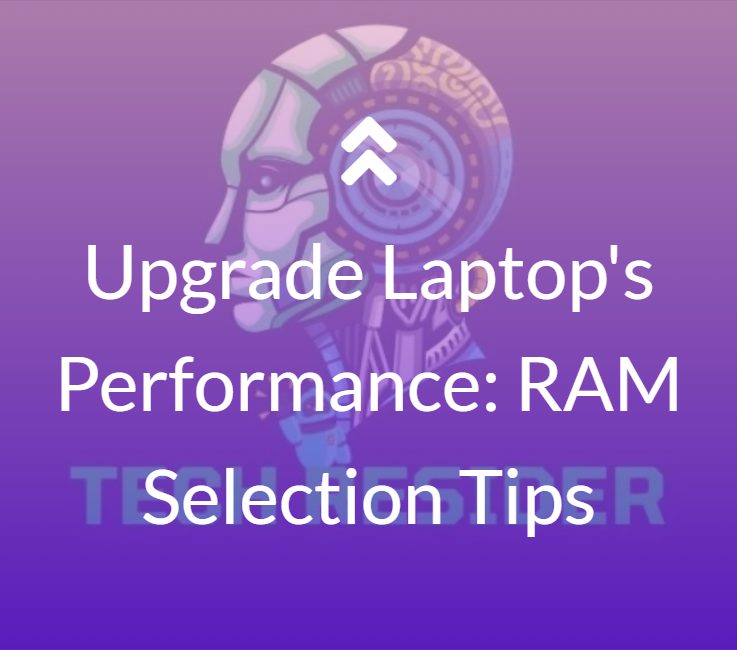
Tips for Selecting RAM to Upgrade Your Laptop’s Performance:
1. Assess Your Needs:
- Current usage: Do you experience regular slowdowns, especially when multitasking or running demanding applications?
- Typical tasks: Are you mainly browsing the web, using office apps, or do you regularly edit photos, play games, or work with large data sets?
2. Determine Current RAM:
- Open Task Manager (Ctrl+Shift+Esc) and check the “Performance” tab under Memory. This will show your RAM capacity and usage.
3. Choose the Right Capacity:
- Casual Users (web browsing, basic apps): Minimum 8GB, consider 16GB for smoother multitasking.
- Intermediate Users (office apps, light gaming): 16GB is ideal, 32GB if you work with larger files or multitask heavily.
- Power Users (intensive gaming, editing software): 32GB is recommended, consider 64GB for extreme workloads.
4. Compatibility:
- Check your laptop’s specifications or manufacturer’s website to determine compatible RAM type (DDR3, DDR4, etc.) and maximum supported capacity.
- Use tools like Crucial Advisor or Kingston Memory Search to find compatible RAM modules based on your laptop model.
5. Additional Factors:
- RAM Speed (MHz): Higher speeds can improve performance, but prioritize compatibility within your budget.
- Number of Channels: Dual-channel memory offers better performance than single-channel. Most laptops have two slots, so aim for a matched pair of RAM modules.
- Brand: Choose reputable brands like Crucial, Kingston, Corsair, etc. for better reliability and warranty.
Understanding Laptop RAM:
Laptop RAM, or Random Access Memory, is a vital component responsible for temporarily storing data that the CPU actively uses. It directly impacts how quickly your laptop can perform various tasks and handle multiple applications simultaneously.
Determining RAM Requirements:
To identify the required RAM upgrade, consider your typical computer usage. Analyze the applications you run and the amount of multitasking you do. This evaluation will help you determine the minimum RAM capacity you need to meet your computing demands.
RAM Types and Speeds:
There are different RAM types available, such as DDR3, DDR4, and the newer DDR5. Each generation offers varying data transfer speeds. Understanding these distinctions will aid you in making an informed decision on which type suits your laptop’s motherboard and enhances its performance.
Compatibility with Your Laptop:
Before purchasing new RAM, ensure it is compatible with your laptop. Check your laptop’s user manual or visit the manufacturer’s website to find the supported RAM specifications. Mismatched RAM can lead to compatibility issues and hinder performance gains.
Upgrading Laptop RAM:
The process of upgrading RAM is relatively straightforward. Ensure your laptop is turned off, remove the back panel, locate the RAM slots, and insert the new module carefully. Secure it in place and close the panel. Upon restarting your laptop, it should recognize the upgraded RAM automatically.
Selecting the best RAM for your laptop is essential for maximizing its potential and improving overall user experience. By understanding your RAM needs, considering compatibility, and upgrading correctly, you can ensure a smoother and more efficient computing experience.
Bonus Tips:
- Consider upgrading to an SSD alongside RAM for a significant performance boost in boot times and application loading.
- Before purchasing, check online reviews and comparisons for chosen RAM modules.
- If unsure, consult a computer technician for expert advice.
Remember: Upgrading RAM is a cost-effective way to improve your laptop’s performance, but it’s not the only solution. Consider optimizing software, disabling unnecessary start-up programs, and cleaning up disk space for further improvement
Discover more from TechResider Submit AI Tool
Subscribe to get the latest posts sent to your email.
