Are you an Apple Watch user who loves to stream music while you’re on the go, but don’t want to carry your iPhone around? Well, good news! Streaming music on your Apple Watch without your iPhone is possible. In this article, we’ll guide you through the process of streaming music on your Apple Watch without an iPhone.
Streaming music on your Apple Watch can be a lifesaver when you’re on the go or working out. With the right tools and setup, you can listen to your favorite tunes without carrying your iPhone around. In this article, we’ll cover everything you need to know to stream music on your Apple Watch without your iPhone.
Understanding the Apple Watch Music App
Before we get started with the process of streaming music on your Apple Watch, let’s first take a look at the Apple Watch music app. The music app on your Apple Watch allows you to control music playback and access your music library.
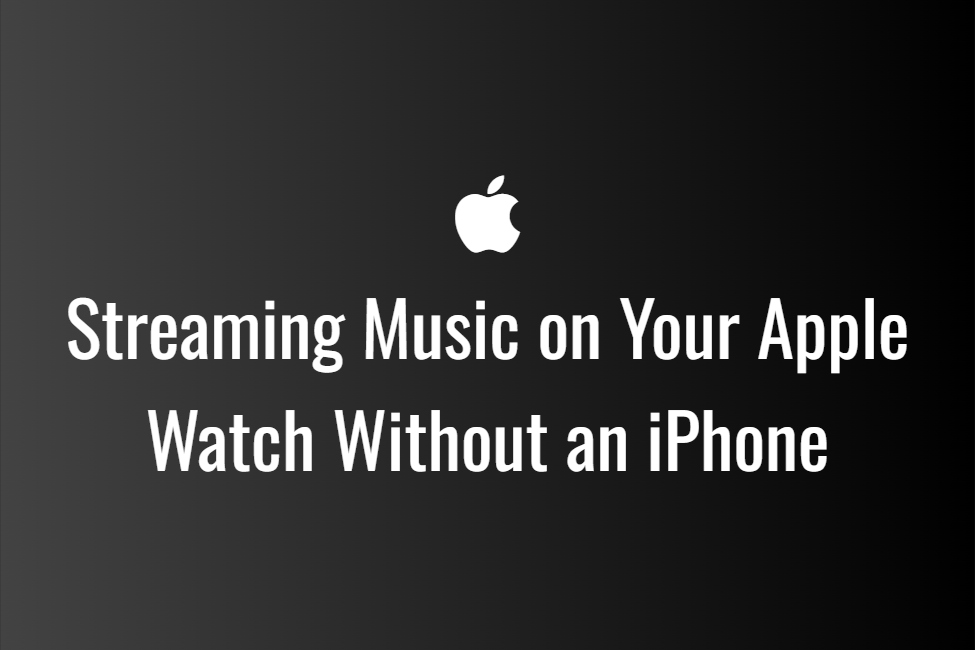
Overview of the Apple Watch music app
The Watch music app provides access to your music library and playlists. You can use the app to browse through your music library, view album art, and control music playback.
How to use the music app on the Apple Watch
To access the music app on your Watch, simply tap on the Music icon on your home screen. From there, you can navigate through your music library, select your favorite songs, and control playback.
Different methods of syncing music
You can sync music to your Watch using different methods, such as syncing music from your iPhone or downloading music directly to your watch. We’ll cover these methods in detail in the following sections.
Using Streaming Services on Your Apple Watch
If you’re a fan of streaming services, you’ll be happy to know that there are a number of compatible streaming services for Apple Watch. Let’s take a look at how to use streaming services on your Watch.
How to connect your Apple Watch to a Wi-Fi network
To use streaming services on your Watch, you’ll need to connect your watch to a Wi-Fi network. You can do this by going to the Settings app on your watch, selecting Wi-Fi, and connecting to a network.
Compatible streaming services
Apple Watch supports a number of streaming services, such as Apple Music, Spotify, and Pandora. These services allow you to stream music directly from your watch without needing your iPhone.
Streaming music from your Apple Watch without an iPhone
To stream music from your Apple Watch without your iPhone, simply open the music app on your watch, select a streaming service, and start playing your favorite songs.
Using Bluetooth Headphones
If you want to enjoy high-quality sound while streaming music on your Watch, you can connect Bluetooth headphones to your watch.
Connecting Bluetooth headphones
To connect Bluetooth headphones to your Watch, go to the Settings app on your watch, select Bluetooth, and pair your headphones with your watch.
Troubleshooting common issues when connecting Bluetooth headphones
If you’re having trouble connecting your Bluetooth headphones to your Apple Watch, you can try resetting your headphones or your watch. Additionally, make sure that your headphones are in pairing mode and that they’re within range of your watch.
Tips for optimizing sound quality
To get the best sound quality when streaming music on your Watch, try adjusting the volume, selecting the right equalizer setting, and using high-quality headphones.
Using Cellular Data
If you have a cellular-enabled Watch, you can use cellular data to stream music on your watch even when your iPhone is not nearby.
Using Streaming Services on Your Apple Watch
When it comes to streaming music on your Apple Smart Watch, there are several options available. If you have a Wi-Fi connection, you can use a compatible streaming service to play music directly on your watch. Some of the most popular streaming services that work on the Apple Watch include Apple Music, Spotify, Pandora, and Tidal.
To connect your Watch to a Wi-Fi network, simply open the Control Center by swiping up from the bottom of the watch face, tap on the Wi-Fi icon, and select the network you want to connect to.
Once you are connected to Wi-Fi, you can open the music app on your watch and select your preferred streaming service. From there, you can search for songs, playlists, and albums and start playing music on your watch.
Using Bluetooth Headphones with Your Apple Watch
To enjoy music on your Apple Watch without disturbing others, you can connect Bluetooth headphones to your watch. Most Bluetooth headphones are compatible with the Apple Watch, and you can connect them easily by opening the Settings app on your watch, selecting Bluetooth, and choosing your headphones from the list of available devices.
If you are having trouble connecting your headphones to your watch, make sure that they are in pairing mode and that they are close to your watch. You may also need to unpair your headphones from other devices that they are connected to before connecting them to your watch.
To optimize sound quality when using Bluetooth headphones with your Watch, try adjusting the equalizer settings in the music app. You can access the equalizer by opening the Settings app on your watch, selecting Music, and choosing EQ.
Using Cellular Data
If you have a cellular-enabled Apple Watch, you can stream music without a Wi-Fi connection by using cellular data. To activate cellular data on your watch, you will need to have a compatible cellular plan and pair your watch with your iPhone.
Once cellular data is activated on your watch, you can use it to stream music from compatible apps like Apple Music and Pandora. However, be aware that streaming music over cellular data can use up a lot of data, so it’s important to keep an eye on your data usage to avoid overages.
Downloading Music to Your Apple Watch
If you don’t have a Wi-Fi or cellular connection, or if you prefer to store music locally on your watch, you can download music to your Watch. To do this, you will need to have a subscription to a compatible streaming service like Apple Music or Spotify.
To download music to your watch, open the music app on your watch, select the Library tab, and choose the music that you want to download. Keep in mind that the amount of music that you can store on your watch is limited by its storage capacity, so you may need to manage your downloads to make sure that you have enough space for other apps and data.
Alternatives to Streaming Music on Your Apple Watch
If you don’t want to use a streaming service or download music to your watch, there are other ways to listen to music on your Apple Watch. For example, you can use your watch to control music that is playing on your iPhone by opening the Now Playing app on your watch.
You can also use third-party apps like VLC or Audible to play music on your watch. However, keep in mind that these apps may not be optimized for the Apple Watch and may have limited functionality compared to the native music app.
Troubleshooting Common Issues
While streaming music on your Watch is generally a smooth experience, there are some common issues that you may encounter. For example, you may experience buffering or skipping when streaming music over a weak Wi-Fi or cellular connection, or you may have trouble connecting your Bluetooth headphones to your watch.
Despite its many features, the Apple Watch can sometimes encounter issues when playing music. Let’s take a look at some common issues you may encounter when streaming music on your Apple Watch and how to troubleshoot them:
Music won’t play: Check your internet connection, Wi-Fi, and Bluetooth settings. Make sure that your device is properly connected.
Battery life is draining too quickly: Try using wired headphones or turning off Wi-Fi and Bluetooth connections.
Bluetooth headphones won’t connect: Make sure that your headphones are properly paired with your Apple Watch. Try resetting your headphones and your Watch.
Music is skipping or stuttering: Check your internet connection and signal strength. Try moving closer to your router or access point.
When to seek professional assistance
If you’ve tried troubleshooting the issues above and you’re still experiencing problems with your Apple Watch, it may be time to seek professional assistance. Contact Apple Support or visit an Apple Store to get help with your device.
In conclusion, the Apple Watch is a powerful tool for listening to music on the go. Whether you’re streaming music or downloading it, the Apple Watch Music app makes it easy to listen to your favorite tunes without your iPhone.
Discover more from TechResider Submit AI Tool
Subscribe to get the latest posts sent to your email.
