Choosing between Google Analytics, Google Analytics 360, and Adobe Analytics depends heavily on your specific needs and budget. Here’s a breakdown to help you decide:
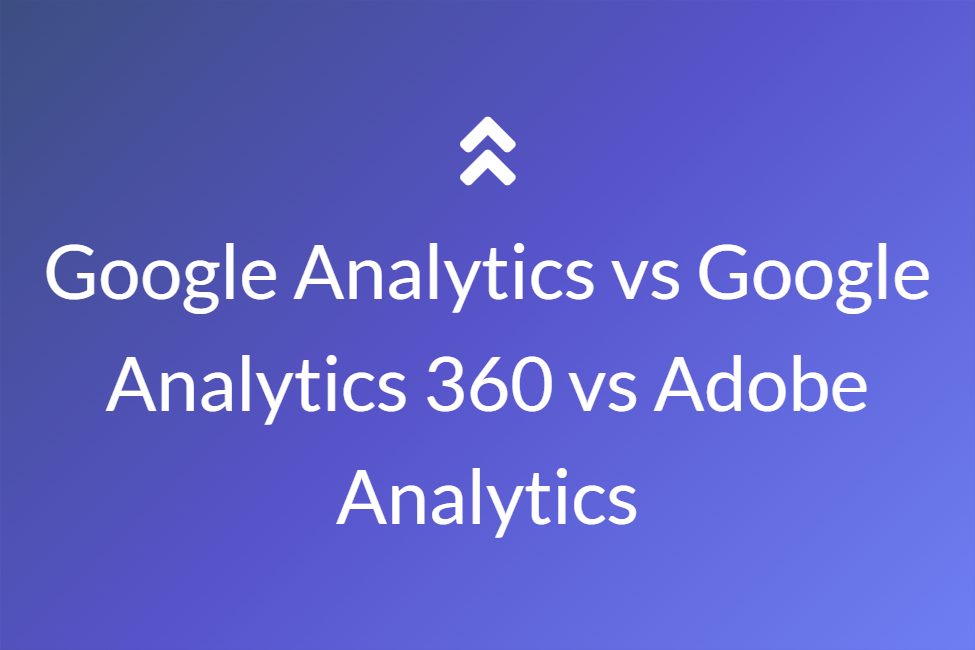
Google Analytics:
- Pros:
- Free: Basic features are entirely free, making it ideal for small businesses and personal projects.
- User-friendly: Interface is intuitive and easy to learn, even for non-technical users.
- Google ecosystem integration: Seamless integration with other Google products like Search Console and Google Ads.
- Basic reporting and insights: Provides valuable data on website traffic, user behavior, and goal conversions.
- Cons:
- Limited customization: Fewer options for customizing dashboards and reports compared to the other two.
- Data limits: Free version has data collection limits, unsuitable for high-traffic websites.
- Limited attribution models: Basic attribution models may not be sufficient for complex marketing campaigns.
Google Analytics 360:
- Pros:
- Advanced features: Increased data collection limits, custom dimensions and metrics, unsampled data reports, advanced attribution models, and BigQuery integration.
- Improved scalability: Suitable for large enterprises with high website traffic.
- Dedicated customer support: Priority support from Google for faster issue resolution.
- Cons:
- Costly: Paid subscription starting at $150,000 per year, making it significantly more expensive than Adobe Analytics for some usage levels.
- Steeper learning curve: Advanced features require more technical expertise to utilize effectively.
Adobe Analytics:
- Pros:
- Highly customizable: Extensive customization options for dashboards, reports, and data collection.
- Powerful analytics: Advanced attribution models, data warehousing capabilities, and sophisticated audience segmentation.
- Cross-channel insights: Integrates data from various online and offline channels for holistic customer understanding.
- Cons:
- Expensive: Costs can range from $30,000 to $350,000+ per year, making it the most expensive option.
- Complex implementation: Requires technical expertise for setup and ongoing maintenance.
- Steeper learning curve: Interface can be complex for beginners compared to Google Analytics.
Here’s a quick comparison table to summarize:
| Feature | Google Analytics | Google Analytics 360 | Adobe Analytics |
|---|---|---|---|
| Price | Free | $150k+ per year | $30k+ per year |
| Customization | Limited | High | Very high |
| Data limits | Moderate | High | Unlimited |
| Ease of use | Easy | Moderate | Difficult |
| Advanced features | No | Yes | Yes |
| Cross-channel insights | No | Limited | Yes |
| Ideal for | Small businesses, personal projects | Large enterprises | Enterprises with complex marketing needs |
Ultimately, the best choice depends on your:
- Budget: Google Analytics is free, Google Analytics 360 is expensive, and Adobe Analytics falls somewhere in between.
- Technical expertise: Google Analytics is easiest to use, followed by Google Analytics 360, and Adobe Analytics requires the most technical knowledge.
- Website traffic: Google Analytics has data limits, so high-traffic websites need Google Analytics 360 or Adobe Analytics.
- Analytics needs: If you need basic website data, Google Analytics is sufficient. For advanced analytics, attribution modeling, and cross-channel insights, consider Google Analytics 360 or Adobe Analytics.
- 📊 Adobe Analytics and Google Analytics are becoming more similar due to recent changes in both platforms, making it easier for users to transition between them.
- 🔄 Adobe Analytics Workspace is a powerful tool for creating reports, with features like customizable date ranges and the ability to control view density and color palettes.
- 🌐 Adobe Analytics provides extensive options for attribution modeling, allowing analysis of any dimension’s contribution to events, beyond just marketing channels.
- 🏷️ Adobe’s classification feature enables users to upload external data, like campaign IDs, and categorize or classify them alongside analytics data for more detailed reporting.
- 🎯 Segmentation in Adobe Analytics is a significant differentiator, offering out-of-the-box and custom segments, sequential segmentation, and easy sharing options across the organization.
- 🧮 Calculated metrics in Adobe Analytics can be created within the workspace, allowing users to customize KPI measurements without leaving the project.
- 📊 Virtual Report Suites in Adobe Analytics are useful for curating dimensions and metrics together, applying permanent segments, managing user-level permissions, and reducing or eliminating the need for secondary server calls.
- 🔄 Virtual Report Suites in Adobe Analytics are a crucial feature, allowing the creation of curated, segmented data sets. They are fully retroactive, providing flexibility for historical data.
- 🆓 Virtual Report Suites in Adobe Analytics do not incur additional costs, making them a powerful and cost-effective tool for creating unique data sets for specific purposes like marketing campaigns.
- 🤝 Collaboration and sharing in Adobe Analytics are critical. Users can easily create different experiences, curate assets for different teams, and set various permissions for effective collaboration.
- 📤 Adobe Analytics allows flexible sharing options, including sharing date ranges, segments, and reports across the organization. Reports can be sent as PDF or CSV files on a schedule without recipients needing an Adobe Analytics login.
- 🚨 Adobe Analytics features built-in anomaly detection called Sensei. Users can trend data, identify anomalies, and create alerts for important metrics, receiving notifications via email or SMS.
- 📝 Annotations in Adobe Analytics allow users to provide contextual information about anomalous behavior in trend lines, helping teams understand changes and saving time on repeated analyses.
- 🔄 Adobe’s Customer Journey Analytics (CJA) is an advanced tool building upon Adobe Workspace, offering enhanced functionality. It allows users to input any data into the tool for analysis.
- 🎨 While Adobe Analytics doesn’t allow applying the same segment across panels, users can easily apply the same date range across multiple panels. Segments can be customized within each panel as needed.
- 🔗 Adobe Analytics supports array attributes, enabling users to track and analyze data like impressions for non-e-commerce sites, offering a level of flexibility not present in some other analytics tools.
- 🔄 Adobe Analytics provides multiple options to get data into a data warehouse, including direct queries, Report Builder API for Excel integration, and data feeds that can be scheduled for delivery to FTP or cloud platforms.
- 📊 Adobe Analytics offers robust funnel visualization options, allowing users to drag and drop dimensions, segments, and touchpoints, providing flexibility and powerful analytics capabilities.
- 🔄 Adobe Analytics allows access to specific workspaces through a dropdown menu, enabling users to choose the report Suite or virtual report Suite for each panel independently, showcasing ultimate flexibility.
