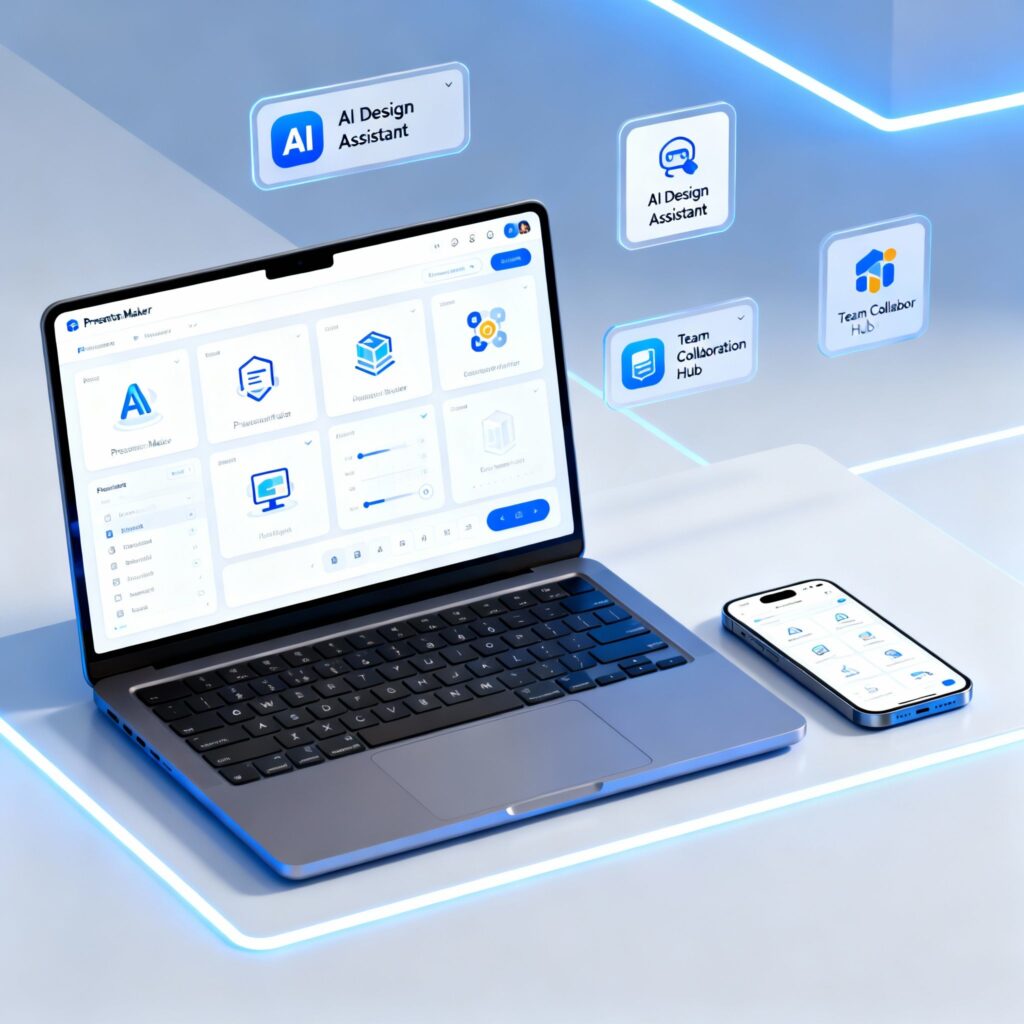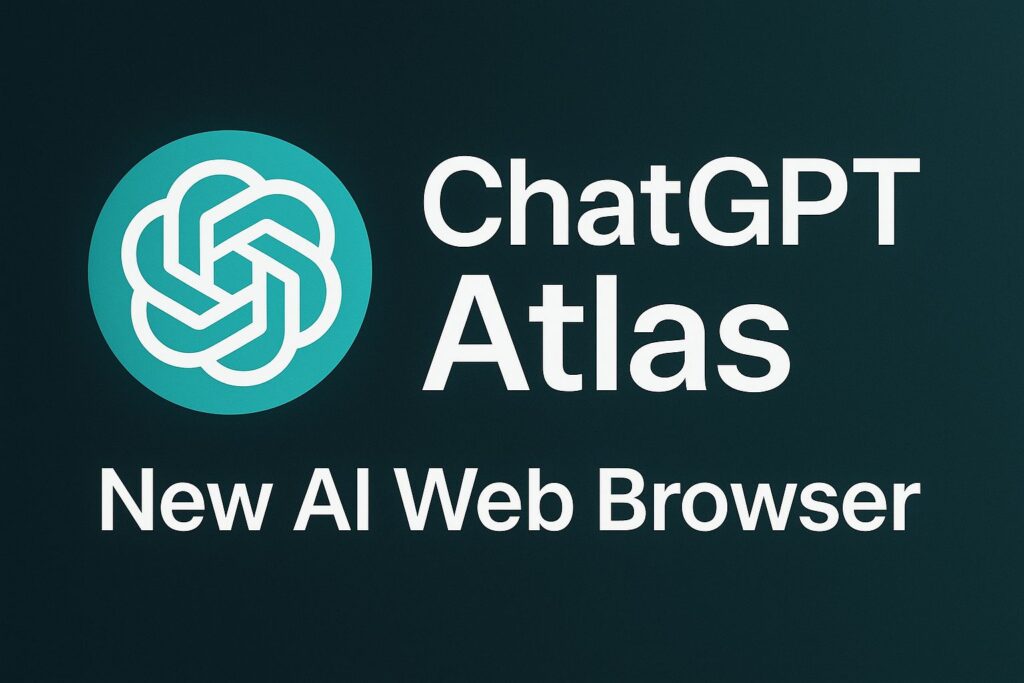Integrating ChatGPT into Google Sheets can be achieved by following a few simple steps. Firstly, open your Google Sheets document and navigate to the “Extensions” tab. From there, select “Add-ons” and search for the “ChatGPT” add-on. Once you find it, click on the “Install” button to add it to your Google Sheets.
After installation, you will need to authorize the add-on to access your Google Sheets data. Once authorized, you can start using ChatGPT within your Google Sheets by accessing it through the add-on menu. This integration allows you to leverage the power of ChatGPT directly within your spreadsheets, enabling you to generate responses, analyse data, and perform various other tasks seamlessly.
These general procedures need to be followed in order to incorporate ChatGPT into Google Sheets:
Table of Contents
Supercharge Your Spreadsheets with ChatGPT
How to include ChatGPT into Google Sheets
How to find ChatGPT addon on Google Sheets
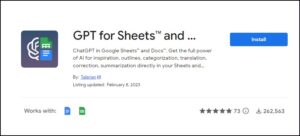
Go to Extensions menu item hover on Add-ons > Get add-ons , search using ChatGPT you will find GPT for Sheets™ and Docs™ By Talarian , install it.
Get Your OpenAI API Key
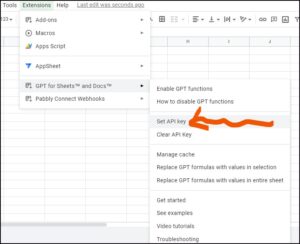
Browse following URL https://platform.openai.com/account/api-keys
Generate an API Secrete Key (Never Share this to anyone)
Paste your API key.
You now have the ability to incorporate ChatGPT into your Google Sheets thanks to Google Sheets. If you are a frequent participant in chat, then this is an excellent way for you to stay abreast of the happenings of the other students in the room. Additionally, it can be utilised for use in group projects as well as presentations.
It is necessary to first save the add-on to your Google Drive before you can integrate ChatGPT into any of your Google Sheets. After the add-on has been successfully downloaded, you will need to launch it and select the “Start Chat” option from the menu that appears.
After that, select “Add to Sheets” and enter the email address associated with your Google Sheet. From that point on, all that is required of you is to write in your inquiry and then press the enter key. It takes around a minute and a half to complete the process.
You now have the ability to incorporate ChatGPT into your Google Sheets thanks to Google Sheets. If you are a frequent participant in chat, then this is an excellent way for you to stay abreast of the happenings of the other students in the room.
Additionally, it can be utilized for use in group projects as well as presentations. It is necessary to first save the add-on to your Google Drive before you can integrate ChatGPT into any of your Google Sheets.
- Open Google Sheets
- After selecting Extensions from the drop-down menu, select Get add-ons.
- In the Google Workspace Marketplace window, use the search box located in the upper right corner to look for ChatGPT.
- Click the Install button after selecting ChatGPT either within Sheets and Docs or the very first ChatGPT option that opens.
- Enable the ChatGPT integration into Google Sheets once the installation is complete.
When ChatGPT has been successfully integrated with Google Sheets, you will be able to use its capabilities while working within the spreadsheet. ChatGPT is an artificial intelligence chatbot that using the GPT-3 API to generate text that appears to have been written by a human.
It is compatible with Google Sheets and may be used to analyze data, produce reports, and perform other tasks. The output of ChatGPT can be retrieved in either a single cell or list format through the usage of two different custom functions: =GPT and =GPT LIST.
Discover more from TechResider Submit AI Tool
Subscribe to get the latest posts sent to your email.