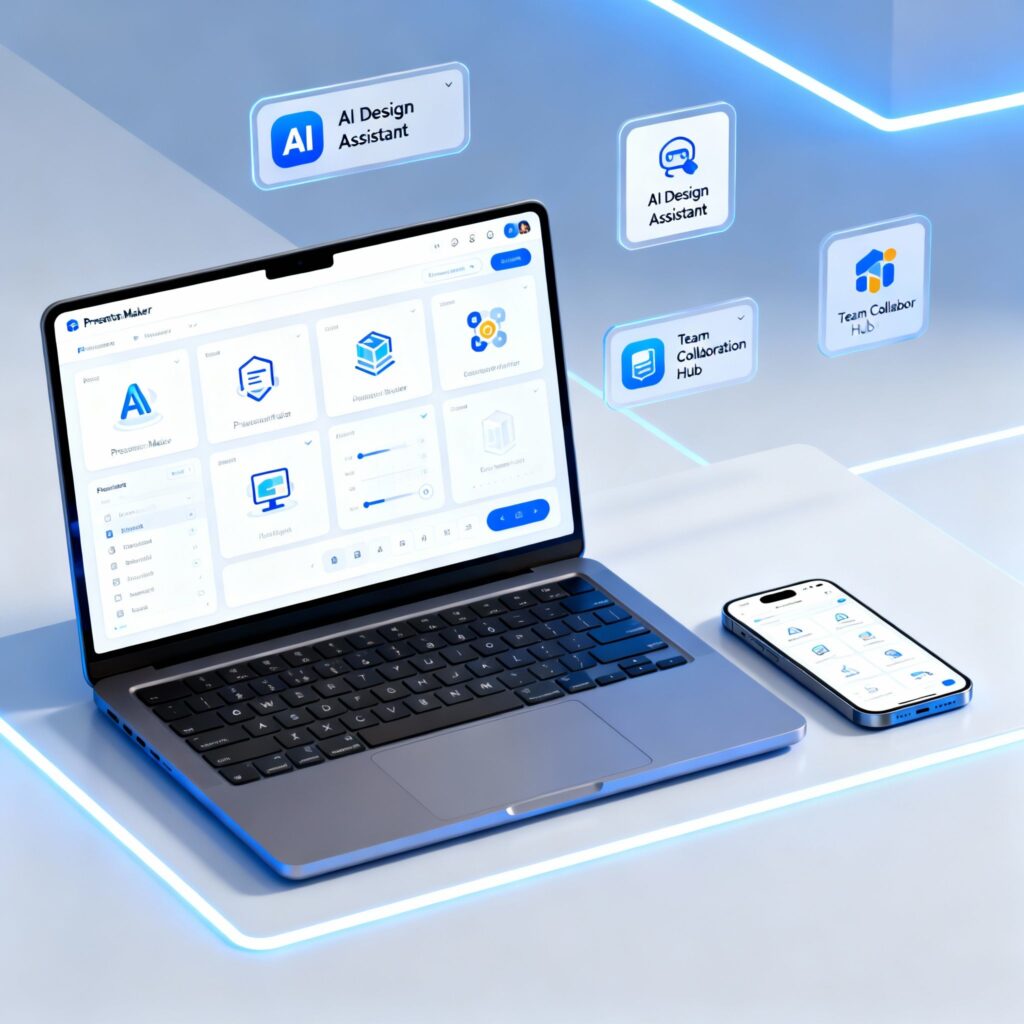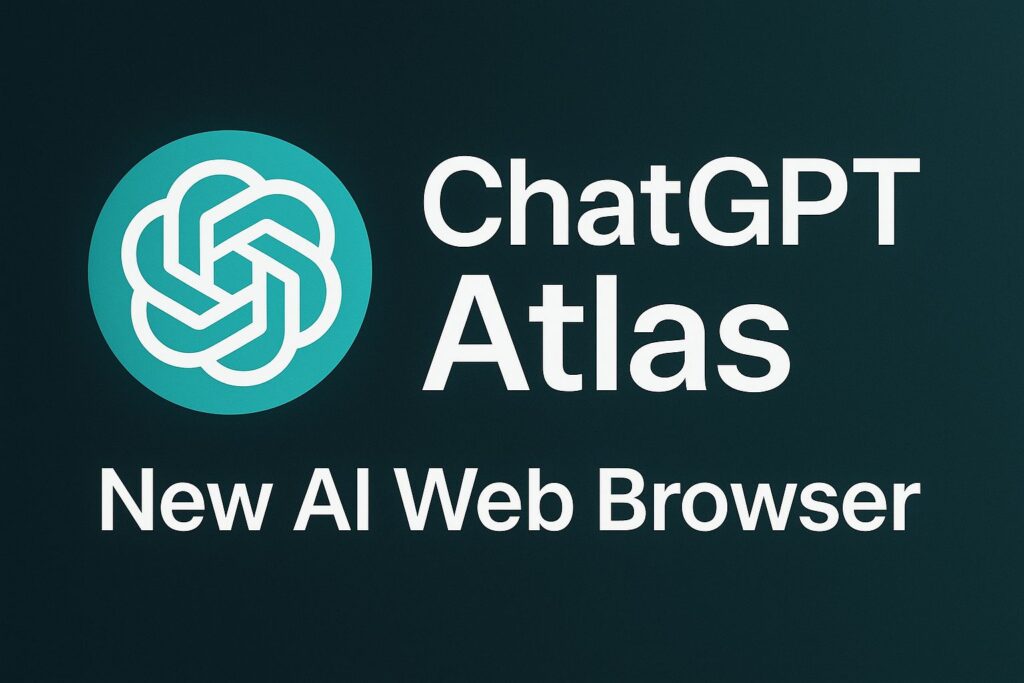If you own an Android device, you’ve likely encountered the frustrating issue of Android apps crashing unexpectedly. Fortunately, there are several steps you can take to resolve this issue and enjoy a smoother mobile experience. In this article, we’ll delve into effective strategies for fixing apps that keep crashing on your Android device.

Table of Contents
Clear Android App Cache and Data
One of the most common reasons for app crashes is accumulated cache and data. Over time, apps store temporary data that can become corrupted, leading to crashes. To address this issue:
- Go to your device’s “Settings.”
- Please proceed to the “Apps” or “Applications” section, depending on the specifications of your device..
- Select the problematic app.
- Tap on “Storage.”
- Click “Clear Cache” and “Clear Data.”
This process will remove unnecessary data and potentially resolve the crashing problem.
Update Your Android Apps
Outdated apps are more likely to crash, as they may not be compatible with the latest Android updates. In order to ensure that your applications remain current:
- Open the Google Play Store.
- To access the menu, kindly click on the three horizontal lines located at the top-left corner.
- Select “My apps & games.”
- Update all apps with pending updates.
Regularly updating your apps ensures compatibility with the latest Android version and minimizes app crashes.
Check for System Updates
Sometimes, Android system updates address bugs and issues that can cause app crashes. To check for system updates:
- Go to your device’s “Settings.”
- Scroll down and select “System.”
- Tap “Software update” or “System updates.”
- Check for and install any available updates.
Updating your Android system can provide stability improvements and enhance overall performance.
Reinstall the Problematic App
If an app continues to crash after clearing cache and updating, consider uninstalling and reinstalling it:
- Long-press the app icon on your home screen.
- Select “Uninstall.”
- Visit the Google Play Store.
- Find the app and click “Install.”
Reinstalling the app often resolves issues related to corrupt installation files.
Free Up Storage Space
Low storage space can lead to app crashes. To create more space on your device:
- Delete unnecessary files, photos, and apps.
- Move media files to an external storage device or cloud storage.
- Use the “Files” or “Storage” app on your device to manage storage efficiently.
Optimize Device Performance
Enhancing your device’s performance can reduce the likelihood of app crashes. Consider these optimization steps:
- Disable or uninstall unused apps.
- Restart your device regularly to clear temporary files.
- Use a reputable antivirus app to scan for malware.
- Adjust animation and transition settings in your device’s developer options. Seek Professional Assistance
If none of the above solutions work and your apps still crash persistently, it’s advisable to seek help from a professional technician or your device manufacturer’s customer support.
| Tip | Description |
|---|---|
| Identify the cause | The first step is to pinpoint what’s causing the crash. Tools like Android Studio’s Logcat can help identify errors and exceptions. Analyze crash reports from Google Play Console or Firebase Crashlytics for patterns and specific lines of code causing the issue. |
| Check for resource leaks | Memory leaks or resource leaks can crash apps. Monitor memory usage with tools like MAT (Memory Allocation Tracker) to identify if objects are not being garbage collected properly. Fix leaks by closing resources like cursors, files, and network connections in finally blocks. |
| Update libraries and dependencies | Outdated libraries or dependencies can introduce bugs and incompatibilities leading to crashes. Update libraries like support libraries, Google Play Services, and custom libraries to their latest versions. Ensure dependencies are compatible with your target Android version. |
| Handle null checks and exceptions | Null pointer exceptions and other unhandled exceptions can crash apps. Implement proper null checks and exception handling routines to gracefully handle unexpected situations and prevent crashes. |
| Use try-catch blocks | Wrap critical sections of code in try-catch blocks to catch and handle potential exceptions gracefully. This can prevent crashes and provide valuable information for debugging. |
| Test and reproduce the crash | Try to reproduce the crash on a variety of devices and Android versions. This will help narrow down the cause and make it easier to fix. Use emulators and real devices for comprehensive testing. |
| Optimize memory usage | Reducing memory usage can improve app stability and prevent crashes. Analyze memory allocations and identify areas for optimization. Avoid holding unnecessary objects in memory, use efficient data structures, and consider using libraries like LeakCanary to detect leaks early. |
| Log errors and warnings | Log relevant errors and warnings throughout your code. This will provide valuable information for debugging and identifying the root cause of crashes. Use tools like Timber or Android’s built-in logging framework. |
| Provide clear error messages | When crashes occur, display clear and helpful error messages to users. This can help them understand the issue and potentially provide information for further debugging. Avoid generic error messages like “Unfortunately, the app has crashed.” |
| Stay updated with Android | Keep your app updated with the latest Android versions and APIs. Google often fixes bugs and improves stability in newer versions, which can resolve crashes introduced in older versions. |
In conclusion, dealing with app crashes on Android devices can be frustrating, but with the right approach, you can resolve these issues and enjoy seamless app usage. Remember to keep your apps and Android operating system updated, manage storage efficiently, and consider professional help if problems persist. With these tips, you’ll be well on your way to a crash-free mobile experience.
Discover more from TechResider Submit AI Tool
Subscribe to get the latest posts sent to your email.